| |
| Creating and editing of the site menu |
|
|  All the operations in creating and editing of the menu on the site are carrying out in the "Menu" work area All the operations in creating and editing of the menu on the site are carrying out in the "Menu" work area
|
| 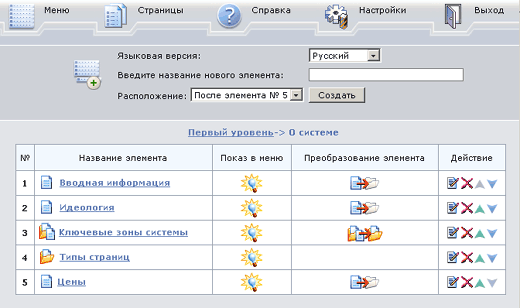 General outlook of the "Menu" work area General outlook of the "Menu" work area
|
| |
 | The folder icon with enclosures and a sheet of paper indicates the item of the menu clicking on which opens the start page of the section.
Besides this page new subsection of the chosen section open. |
|
|  The file icon with a document in it indicates that this The file icon with a document in it indicates that this
item of the menu is a folder which contents other folders or pages.
|
|  The sheet of paper icon indicates that the given item has a page attached to it. The sheet of paper icon indicates that the given item has a page attached to it.
|
|  The transparent empty folder icon indicates the item of the menu that has neither pages attached to it nor subsections enclosed. The transparent empty folder icon indicates the item of the menu that has neither pages attached to it nor subsections enclosed.
|
|  The lamp on indicates that the item given is displayed on the menu. The lamp on indicates that the item given is displayed on the menu.
|
|  The lamp off indicates that the item given is not displayed on the menu. The lamp off indicates that the item given is not displayed on the menu.
|
|  The command to detach the start page from the section that contains subsections (The section that is a page with enclosurers becomes a folder). The command to detach the start page from the section that contains subsections (The section that is a page with enclosurers becomes a folder).
|
|  The command to detach the page from the item of the menu (The page becomes an empty folder). The command to detach the page from the item of the menu (The page becomes an empty folder).
|
|  To edit the title of the menu item To edit the title of the menu item
|
|  To delete the menu item To delete the menu item
|
|  To move the menu item one position higher To move the menu item one position higher
|
|  To move the menu item one position lower To move the menu item one position lower
|
| | | Forming the menu of the site |
|
| The number of enclosures in the menu is unlimited.
There are three kinds of items in the menu: |
 | The page (clicking on the item moves to the page of the site; there is no subsections in the menu) |
|
 | The folder (clicking on the item opens its subsections and one can move to another page only having chosen one of these subsections. |
|
 | The page with enclosures (clicking on the item moves to a page of the site and opens subsections of the menu) |
|
| Every page attached to the menu is displayed on the site above the title corresponding to the item of the menu.
At the top of the page above the title the path from the main menu item down to the current level is shown. |
| 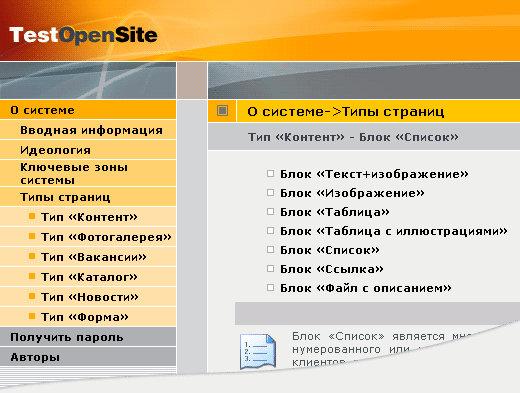
|
| Meanwhile the menu is still open at the necessary division at the depth of visitor's current position.
To attach a page to an item of the menu click on the icon by the title. To create new levels of enclosures (subdivisions within an item) click on its title.
To detach a page use the specified icon at the column "Transformation of an element" opposite the necessary item.
The item "Page with enclosures" will be transformed into
a folder. The item "Page" will be transformed into an empty folder.
|
|  Choose the necessary language version, define where the new item should be added to. On condition that it is a first-level menu item (the main division), enter the title of the division, and if required define an existing division after which it should be located. Choose the necessary language version, define where the new item should be added to. On condition that it is a first-level menu item (the main division), enter the title of the division, and if required define an existing division after which it should be located.
If the new item is to be created inside an existing division, click on its title. The page describing the path to the sub-item from the main item will be open.
There are the same fields as in the main divisions at the top. The operations in creation subdivisions are the same: enter the title of the menu item, click the button "Create". The item will be displayed on the menu of the administrative system. Since there are neither enclosures in it nor page attached to it, there will be an empty folder icon by its title.
Now you may enter into its title to create subdivisions in this item or click on an empty folder icon to attach the page to the item.
|
|  An empty folder icon against the title of the division indicates that this item is empty, there are no page attached to it. An empty folder icon against the title of the division indicates that this item is empty, there are no page attached to it.
To attach a page click on an empty folder icon.
The full list of all pages existing on the site will be proposed. There is a radio button against every page.
Mark the necessary page, click on the button "Send".
An empty folder icon will be substituted by the sheet of paper icon.
|
 | If you want, the created item is displayed on the site, click on the lamp icon. Switched on lamp indicates that the item is included in the menu on the site.
If the item is included in the menu, but there is neither page attached nor enclosed pages or divisions (i.e. this item is an empty folder), it will not be displayed on the menu of the site.
But as soon as you attach a page and create at least one item in it, this division will be displayed on the menu.
|
|
|
| Your site is developing as well as your business, and sooner or later the necessity to extend the information on your site, to show some points in detail comes. Sometimes instead of one page you want to present a division with a number of enclosures.
To transform a page-item into an item with enclosures, just click on its title and create new subdivisions in the open level. Note that the former-attached page will be transformed into the start page of this division.
If You want the menu with enclosures open without moving to this page, when choosing the given item, then you should delete the page.
Use the icon " detach the page" at the column "transformation of the element"
If you need just to replace the start page by another one
click on the "Page" icon by the title .
There will come the full list of the pages existing on the site.
Mark the necessary page and click on the "Send" button.
|
| This function is very convenient if: |
- One of the divisions is still being filled with the material. You are filling it, forming its structure unhastly when the main item is off, and it is not displayed on the site. As soon as it is fulfiled, all you need is a click on the lamp-on icon to present the division to all the visitors.
- There is information that is actual only at a definite period of time.
For example, your company holds annual summer seminars. The terms of participation, form of application and the place remain the same year by year. Suffice to switch these pages off for the period autumn-winter without moveing them away from the database. - There are may be some terms at the page of the site that need detailed interpretation. Their titles should be taken as links to special pages.It may be inexpedient to present them as a separate menu item, as this information may be additional, one of minor importance. But if these pages are not located in the menu, a visitor will find himself outside any site division- no item will be active, there also will be no titles at the top of the page. That is not good from the point of view of site navigation. It would be right if you find some place at one of the site divisions without including it in the menu.
|